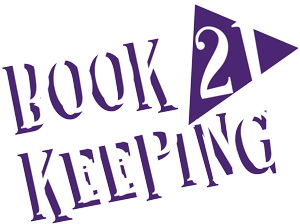If you’re into the habit of looking at or working on your books only when it’s tax season, then when your accounts and expenses have gone completely haywire, you’ll waste hours trying to figure out where it all went wrong. And you’ll think you’re going insane!
One of the things that most small businesses should understand is the importance of bookkeeping. Without a proper record of your business transactions, you’ll not see the complete financial picture of your business.
So it’s a good idea to take control of your books before they even get to this point. All but a few business owners prefer a digital bookkeeping solution over maintaining a physical written ledger. The latter has its rustic charm, but it’s simply not feasible in today’s fast-paced world.
The most popular bookkeeping software is easily Intuit’s QuickBooks. There are many alternates out there, but QuickBooks hasn’t lost its touch, and it’s still one of the best options for small to medium-sized businesses. There are two applications, desktop and online, and if you haven’t yet bought either, you need to decide on that first. QuickBooks Online is cloud-based and is lighter, more flexible with integration, and mobile-friendly. It is a completely different software from QuickBooks Desktop.
The desktop software is more heavyweight. It starts at $299.95 (Pro 2020 Version), and the most expensive version designed for enterprises is $1091 per year.
I highly recommend QuickBooks Online. It comes in 5 versions with Plus and Advanced for Enterprises being the best choices. You can try out a free version for 30 days to see if you like it or not.
This article will focus on QuickBooks Online Plus. Once you decide to subscribe and get the hang of it, some certain tips and tricks can help you keep your books in order.
QuickBooks Online Tips and Tricks
It’s important to understand that these tips cannot be your starting point in QuickBooks Online. The software is intuitive enough that you can quickly learn to use it, but if you still need help, there are plenty of tutorials and guides available online that can teach you how to start with the software. Once you’ve done that, and you know how to do some simple tasks like creating invoices and paying vendors, you can use some of the tricks shared here to make the process of bookkeeping easier for yourself.
1. Data safety should be your priority. QuickBooks Online backs up your data for you. With the desktop version, you back up the data manually. You either upload it on the personal cloud or keep it on a flash drive.
2. This one is not a trick, but it can be beneficial if you try to learn QuickBooks basics. There are two ways you can go about it. Either learn as you go, where you only stick to features that you use in your transactions and record-keeping. Or you can take a comprehensive overview of the software and learn all the basics. There are several courses online that will teach you the basics, or you can work with a QuickBooks Online ProAdvisor for training.
3. Keep your browsers up to date. QuickBooks may also run a bit faster if Google Chrome is your default browser. You may also make things run more smoothly by downloading the QuickBooks Online desktop app.
4. Recreating the same report from scratch every time, just because you need to make a few changes, can be time-consuming. You can create a custom report that can be easily customized for a variety of different reasons, and use it as a default template for your reports.
5. Customize your icon bar. The icon bar will allow you to keep your most frequently used tools and features in desirable positions and make the whole process more efficient. If you record a lot of company names, the spell checker can be annoying. Turn it off lest you misspell a business name.
6. Enter your company’s information accurately. The more accurate your data is, the better your software will be able to help you. The adage “Garbage In, Garbage Out” holds here!
7. If you have an order-taking system in place (tracks sales reps, sales orders, open invoices, commissions, etc.), integrate it with QuickBooks Online. This type of app is especially helpful for B2B businesses, as it allows them to reduce their order-to-cash time and prevents discrepancies in order creation and record keeping.
8. Use attachments directly on the vendor’s page. The vendor information page gives you the option to attach any relevant documents (credit card or bank statements) straight to a specific vendor. Consolidating this information makes your report generating process significantly faster.
9. Pay your bills online and using QuickBooks Bill Pay. The more of your business transactions you can create or integrate with QuickBooks, the easier your record reconciliation will be. Recording all business transactions, including cash transactions, ensures that you are not under or overreporting income.
10. Learn the shortcuts. QuickBooks Online has a straightforward system in place for shortcuts, and once you get in practice, using shortcuts can save you a lot of time. Date-related keywords are especially helpful.
11. Set your company’s program preferences. Choosing each item individually for separate transactions will save you a lot of time. You can set default late fees, sales tax, email options for sales forms, multi-currency, and plenty of other things to make your life and transactions easier.
12. You can opt to restrict control for different users, and you should use that feature. Not every employee, manager, or even partner might need access to all the information on the books or complete authority of creating and processing transactions. Make sure only you or the right individuals have full control over your books, and the rest have just as much control as they are likely to need to do their job efficiently.
13. You can streamline your invoicing process by linking your corporate email to your QuickBooks account. Whenever you send invoices and reports, QuickBooks can update the relevant data, without any duplication of effort. Switching to digital invoicing for their operations is more suitable for most businesses today.
14. It can be enormously time-saving and cleaner to merge some of the similar accounts. Sometimes, you or your employees might create multiple accounts for separate tasks, even when there isn’t a need. You can simply merge these accounts. You can repeat the process for various customer accounts that were created by mistake. Combining duplicate names and accounts will make reconciling your books and final reports significantly easier.
15. You can save yourself a lot of time by adding bank rules to your QuickBooks Online Bank Feeds for certain repeated payments (like utilities). For that, you have to set up your bank feed first. You can set up these rules by certain words, like Shell for fuel or Starbucks for food-related expenses. Two basic rule categories are “money out” and “money in.” You can choose all accounts or only a few of them. There is a lot of customization available for setting up rules, and it can keep your bank feed relatively clear. QuickBooks Online will even create the rule for you from your past entries!
16. Use duplicate tabs and bookmarks generously. For example, if you are working on your balance sheet, you may want multiple copies of the same information which you can make small adjustments. You can do so by simply right-clicking the tab you are on. The bookmarking feature allows you to revisit a specific point in your records without searching or scouring through the whole thing.
17. Since QuickBooks Online is cloud-based software, users benefit from clearing their cache and cookies from time to time. This clearing of browsing data keeps the software running smoothly and ensures that it doesn’t lag.
18. Reconcile your accounts monthly, so they match your bank, savings, and credit card statements. Just like balancing your checkbook, you need to check your balances in QuickBooks to make sure they match your real-life bank and credit card statements. Just compare the list of transactions on the statements with what you entered into QuickBooks. If everything matches, you know your accounts are balanced and accurate.
19. Make use of the business performance dashboard. It will give you a quick overview of many of the relevant metrics for the current years that you can compare against previous years, quarters, or months to track growth or losses.
20. Inside the amount fields, you can simply call upon the QuickBooks calculator by typing in the formula then the tab key. QuickBooks Online will enter the result of your formula. You won’t need to use the calculator on your desk or your computer.
21. Be consistent with your expense classification. If you classify one expense as an operational expense for one quarter, and growth expense in another, your books will show erratic patterns. You can set down rules for how you want to classify your expenditures.
22. QuickBooks Online will integrate with many third-party apps. These apps not only enhance QuickBooks Online core features but also make other business tasks more manageable. But be sure to check whether these apps and software are compatible with QuickBooks Online and how they may change your interface or usability. It’s best to use the app store within QuickBooks Online. You choose Free Apps, Editors’ Picks, or Popular Apps to review.
Conclusion
QuickBooks Online, when used the right way, can expedite your bookkeeping duties and make record-keeping and reconciliation a breeze. If you invest time in learning to use QuickBooks Online properly and develop some basic accounting and bookkeeping skills, you will be able to keep a better eye on your finances. Better bookkeeping skills, in turn, will help you come up with better cost-saving initiatives and help you with your budgeting and forecasting cash-flow.
If you want details on the exact 21 things you should do and when to do them in your small biz bookkeeping, download my straightforward and concise bookkeeping checklist here.